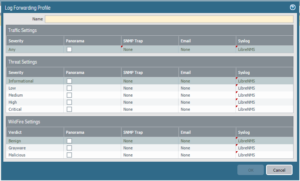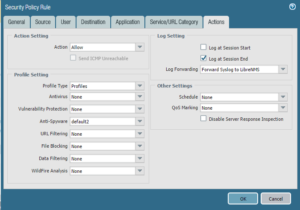We can measure link bandwidth between two hosts by using iPerf.
Configure the server:
iperf -s -u
Configure the client:
iperf -c 172.20.255.254 -u -b 100m -d -i 1
- -c Connect client to server at IP 172.20.255.254
- -u Use layer 4 transport protocol UDP instead of the default, TCP
- -b Send traffic over UDP and a bandwidth of 100 Mbit/s
- -d Make test in both directions
- -i Provide updates at 1 second intervals until test completes
References:
- https://www.sd-wan-experts.com/iperf-bandwidth-testing/
- https://fasterdata.es.net/performance-testing/network-troubleshooting-tools/iperf-and-iperf3/
- https://iperf.fr/