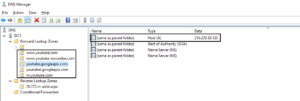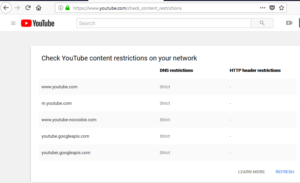Youtube is a great resource for learning and entertainment. However, it can also be a great distraction too. In addition to that, there is a considerable amount of content that many would find questionable at best. In order to filter the most offensive content we can employ Youtube restricted or moderate restricted mode.
Although there are many ways to accomplish this, including setting domain wide user policies in Google admin console, this will only target folks who are using their Google profile that was provided by their employer. To ensure we apply this policy to everyone, we can use DNS redirection.
It’s worth noting some articles suggested creating a DNAME record in each zone that points to either restrict.youtube.com or restrictmoderate.com. In my experience this failed. I had success creating an A record instead for each zone.
This article makes the assumption you administer a Windows based DNS server. To begin, create 5 new forward lookup zones:
www.youtube.com
m.youtube.com
www.youtube-nocookie.com
youtube.googleapis.com
youtubei.googleapis.com
Within each zone, create a new A record. Leave the Name field blank and enter 216.239.38.120 in the IP Address field. Use 216.239.38.120 for restricted mode, or 216.239.38.119 for moderate restricted mode.
After having done this you should be able to open a browser and verify the changes by heading to https://www.youtube.com/check_content_restrictions.