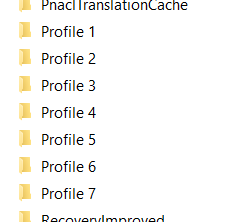You can adjust registry settings so that Chrome starts with a specific user profile. To begin, open regedit and navigate to HKEY_CLASSES_ROOT\ChromeHTML\shell\open\command
Modify value of Default key
Original
"C:\Program Files\Google\Chrome\Application\chrome.exe" --single-argument %1
After my changes
"C:\Program Files\Google\Chrome\Application\chrome.exe" --profile-directory="Default" --single-argument %1
Note, in the example above, I am not passing the full file path to the profile folder, instead I simply list the profile specific folder name.